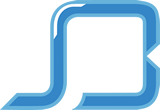How to create Google AdWords Account
Step-by-Step Guide For Creating A Google Adwords Account
Step 1: Head to www.adwords.google.com to set up an account.
When creating an account, you have the option to create it under your existing Gmail account or set up a new account. Personally, I like to set up a new Gmail account ahead of time, which I use specifically for AdWords management. This way, my personal email isn’t bombarded with emails from AdWords.
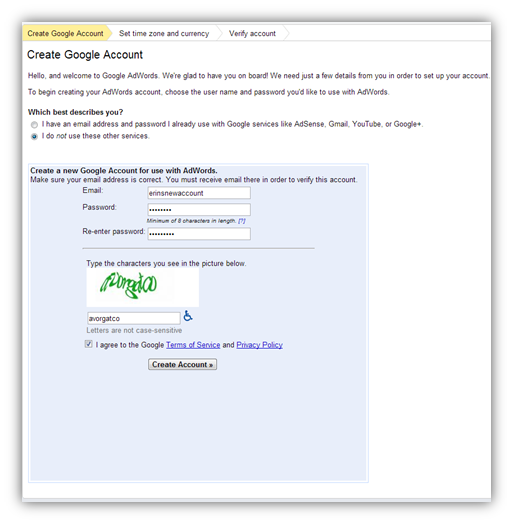
Step 2: Setting up your time zone and currency preferences
Now that your account has been established, you must complete a few housekeeping items, such as setting your time zone and currency preferences:
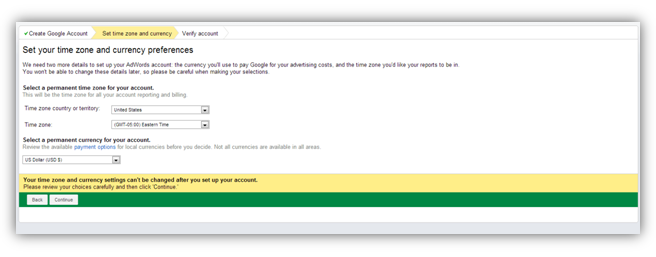
Step 3: Set up Billing Information
Finally, you are prompted to set up billing information. With AdWords, you have two payment options. Automatic payments allow you to pay after accruing clicks. You will be charged upon reaching your billing threshold or 30 days after your last payment, whichever comes first. If you opt for manual payments, you will prepay AdWords and charges will be deducted from the prepaid amount. When your prepaid balance is diminished, all advertising will be suspended until you make another payment.
You can elect to have payments drafted from either a credit card or a bank account. Keep in mind that Google must verify the bank account, which can take a little while. If you are eager to get your ads up and running, your credit card may be a better option.
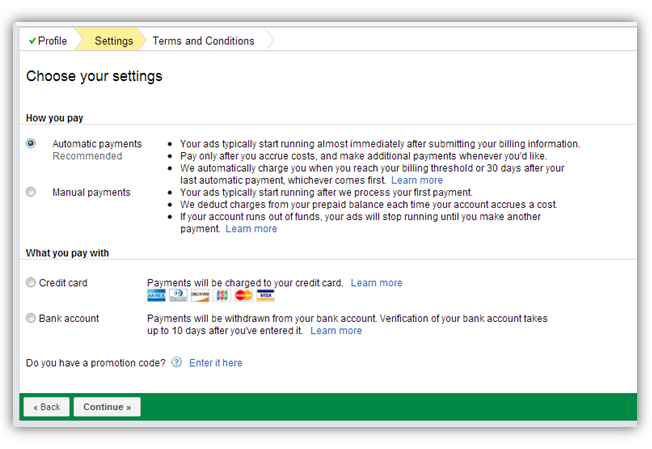
Congratulations, you are now an official PPC advertiser and can start building out your account.
We need standard access of Google AdWords account on socialbrim@gmail.com and vatsocialbrim@gmail.com to provide a standard access you need to follow the Steps to grant access to Google Adwords Account.
award winning Digital Marketing Agency
We work hard to ensure clear communication, seamless mobility and amazing service.
Ready to start building you vision?
Ready to start building you vision?