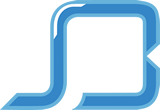How to Stream Videos Online Free
Facebook
Twitter

HOW TO STREAM VIDEO FREE ONLINE
BLOG UPDATE: Real Networks is thrilled to announce RealPlayer is now RealTimes. Read all about the exciting new product features of RealTimes.
Every time you watch a video on sites like YouTube or Netflix, you’re actually watching a video stream instead of say watching a video on your computer that you’ve downloaded and saved. When you stream video you need an Internet connection, when you watch a video you have saved on your computer it doesn’t matter if you have an Internet connection. Did you know that you could stream video yourself, too? It’s true and it’s easy to get started.
There are really two types of streaming video – live video, and on demand video. Live online video, or “livestreaming,” transmits a real-time live video feed over the web as your event occurs. Livestreaming is common for events like conference keynote addresses or sporting events such as the Super Bowl livestream. On demand video, on the other hand, is intended for viewers who can watch your video at any time. Think: watching a music video online. Posting on demand video presents fewer technical challenges and generally provides viewers better picture quality. Both live and on demand video can be posted online on at video sharing sites that offer simple online tools to post video, and then provide a way to embed and stream the video on your own web page too.
| Save Streaming Videos |
|
See a streaming video you like and want to save on your computer? Use RealPlayer to download the video and watch it again. It’s free to use. |
 |
Not sure where to get videos to stream online? You can stream videos that you’ve shot using a smartphone or camcorder – either by streaming them on your own website, or on a dedicated site that hosts do-it-yourself video streaming such as Metacafe, DailyMotion, and YouTube. Let’s take a look at how to stream video and how to put your own clips of hilarious cat antics orfireworks videos online.
HOW TO STREAM VIDEOS YOU CREATED
Posting a video to YouTube is the easiest way to stream your own video on the web, however YouTube has a 15-minute limit on video length (there are ways to increase video lengths, but 15 minutes is a lot of video to get started). The post-your-own video site Vimeo allows users to post videos of any length, in HD, and won’t overlay any advertisements onto your video. Both sites are free to join and to start posting videos, but heavy-duty video uploaders will run into file size limits on Vimeo and be asked to upgrade to a paid account.
We’ve covered how to post video to YouTube in the past, so let’s consider the process using Vimeo. You can upload a HD video to stream on Vimeo by doing the following:
- Log in to Vimeo, or register for a Vimeo account.
- Once logged in, click on the Upload Video button.
- You’ll see some rules that apply to the Vimeo platform. If you’re willing to follow these rules, click Choose a File to Upload and a dialog box will appear.
- Choose the video you want to upload, and press the Select button. Your video will begin to upload.
- If you wish, add a title, description, or tags.
- Click Save Changes if you’ve made any edits. Your upload will be complete when the status bar so indicates.
HOW TO STREAM VIDEOS ON YOUR WEBSITE
Now that video is posted online, you might be wondering how to stream video on your own personal website. To stream videos on your website, you’ll need to embed the video you just uploaded to one of your web pages. Don’t worry embedding sounds complicated, but it’s really quite easy to do. You’ve probably seen a YouTube video embedded on a page before, and you can do this to stream YouTube or Vimeo videos on your own website.
Here’s how to embed a video that you posted on Vimeo on your own website:
- Go to the YouTube or the Vimeo page on which your video is posted.
- Acquire the HTML code to embed your video. (On Vimeo, click the Embed button in the video player. On YouTube, click Share and then click Embed). Some HTML code will display in a box.
- Copy the HTML source code.
- Paste that HTML code in to the source code of your website’s page wherever you want that video to display. (If you’re using WordPress, the HTML button will display your page’s source code. If you try to add the HTML code on the Visual tab it won’t work.)
- Upload the page with the new source code. (In WordPress, just hit the Update button.)
- Double check your site to ensure the video is displaying properly.
The steps to embed a video are fairly similar on many video-sharing sites. Just look for the embed code, copy it, and get it onto your website.
LIVESTREAMING: WHERE TO WATCH VIDEOS STREAMING LIVE
As mentioned earlier, livestreams are for webcasting live events. YouTube offers livestreaming capabilities — but an application process is mandatory, and livestreaming is available only to registered “channels” with more than 1,000 followers. YouTube livestreams can be embedded using the process described above.Ustream provides a free livestream tool that’s easy to set up, and only requires registration and a working webcam. You can also embed a Ustream livestream to your site and stream an event live on your own web page. There’s also a fairly new comer in the stream live video space, Spreecast, where you can tune-in to different channels and interact with people streaming live video episodes.
Got any other favorite, recommended streaming tools? Have you got “your own reasons” for not wanting to use YouTube for video streaming? What kind of video do you want to stream? Unleash your stream of opinions in the comments section below.
award winning Digital Marketing Agency
We work hard to ensure clear communication, seamless mobility and amazing service.
Ready to start building you vision?
What We Do
Our Partners
© 2018-2021 Social Brim | Terms & Conditions | Privacy Policy